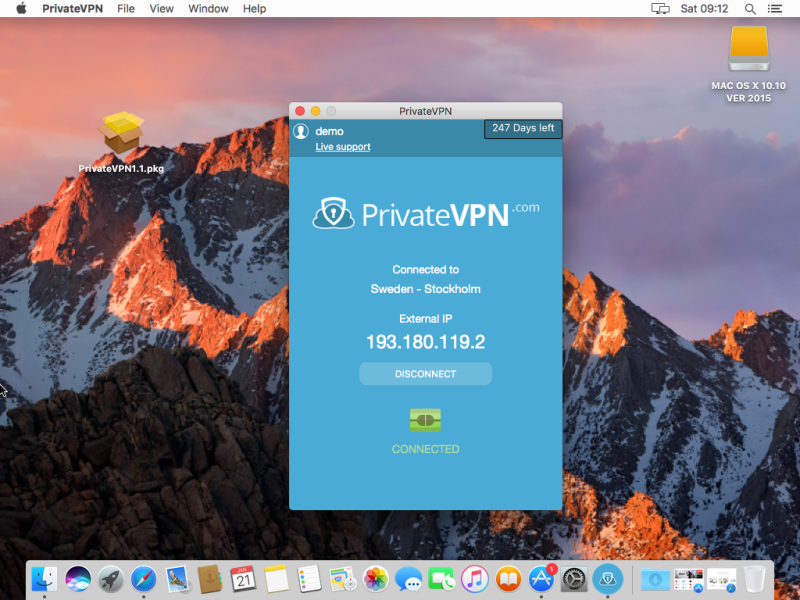Step 1
Download the PrivateVPN APP https://privatevpn.com/client/PrivateVPN.dmg
Step 2
Right click on the install package and click on Open.
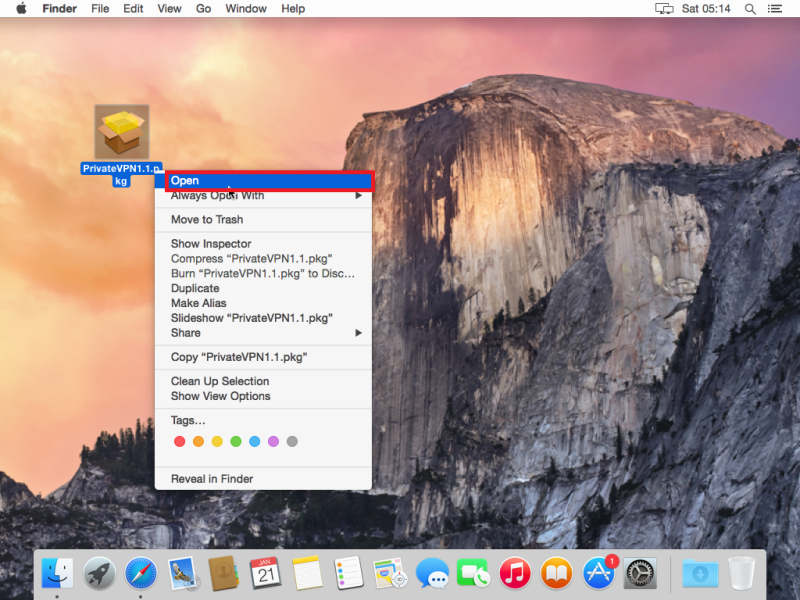
Step 3
You’ll get a question about unidentified developer. Click on Open.
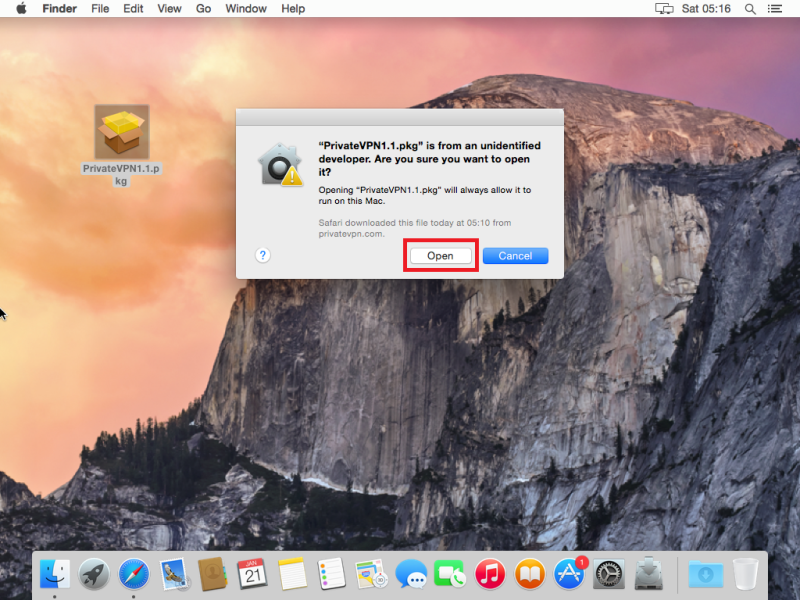
Step 4
Click on Continue.
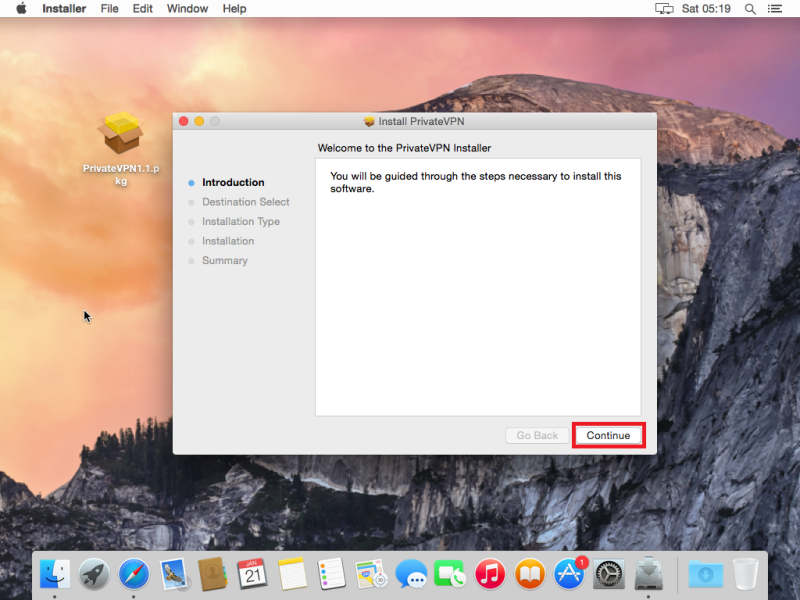
Step 5
Click on Install.
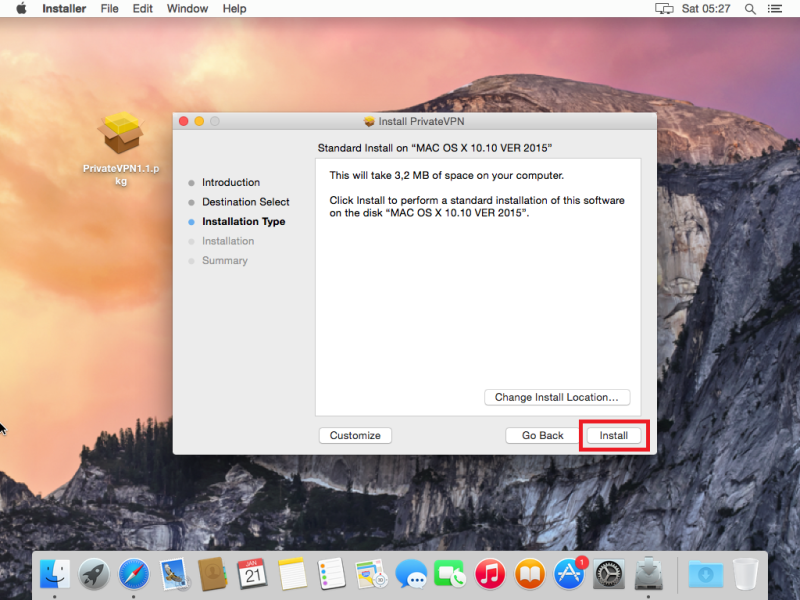
Step 6
Enter your username and password for your OS X(NOT FOR PRIVATEVPN). And then click on Install Software.
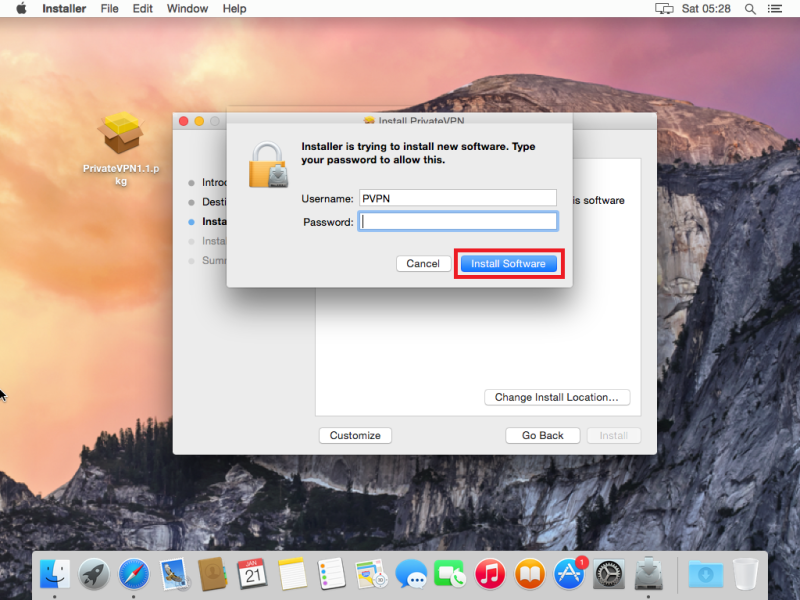
Step 7
Click on Close.
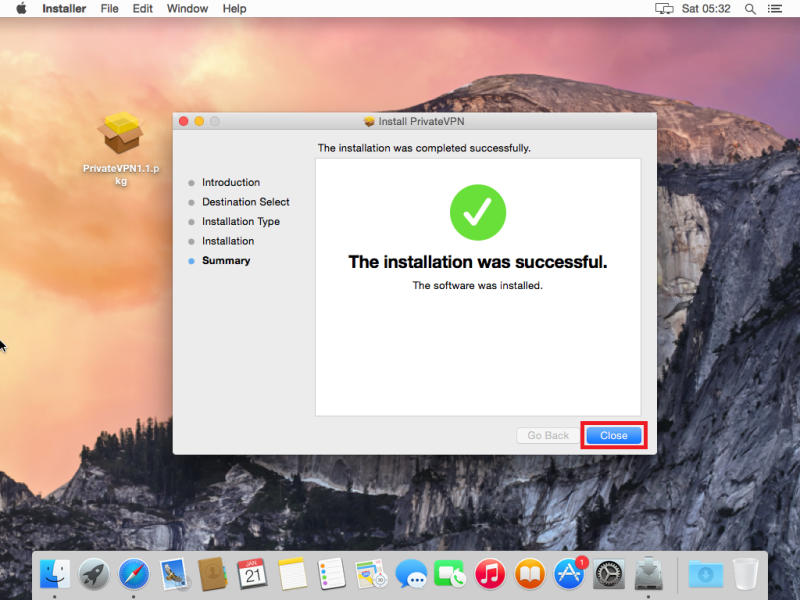
Step 8
Click on Launchpad and then run PrivateVPN APP.
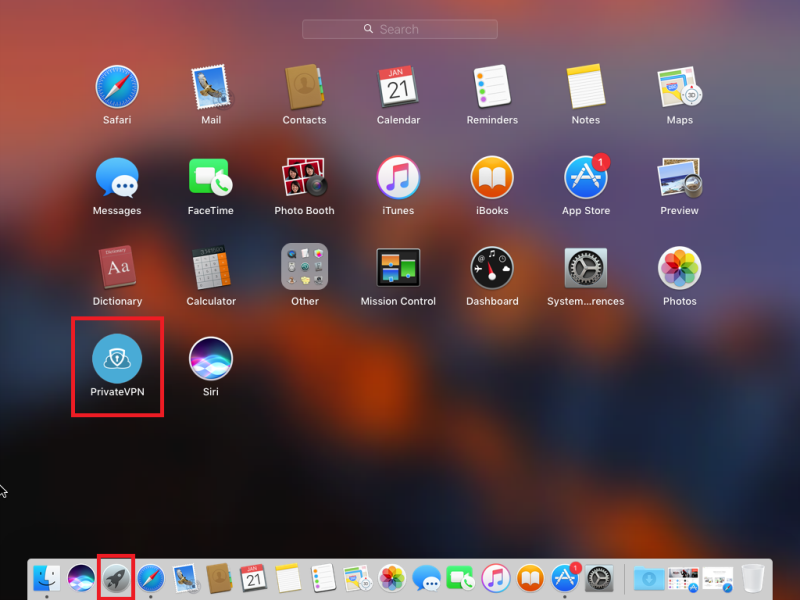
Step 9
Install the helper tool. Enter your username and password for your OS X(NOT FOR PRIVATEVPN). Click on Install Helper.
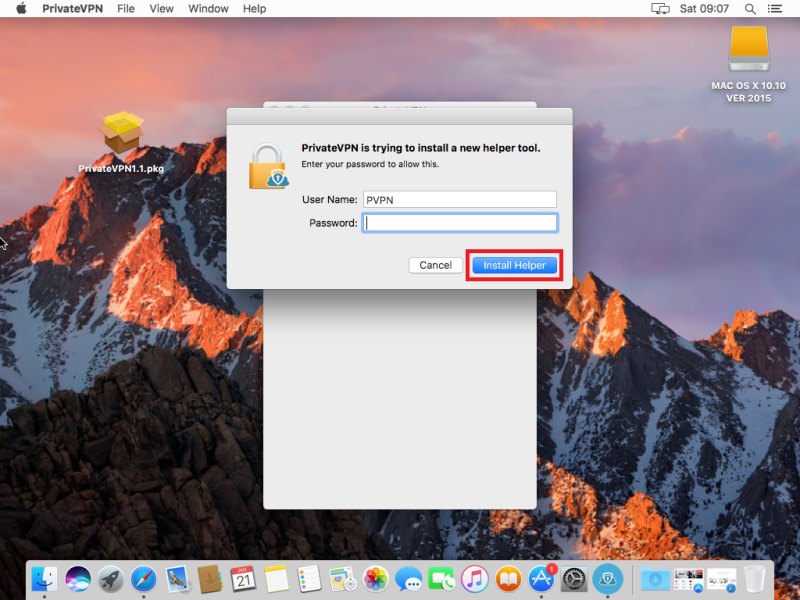
Step 10
Enter your Username and Password and then click on LOG IN.
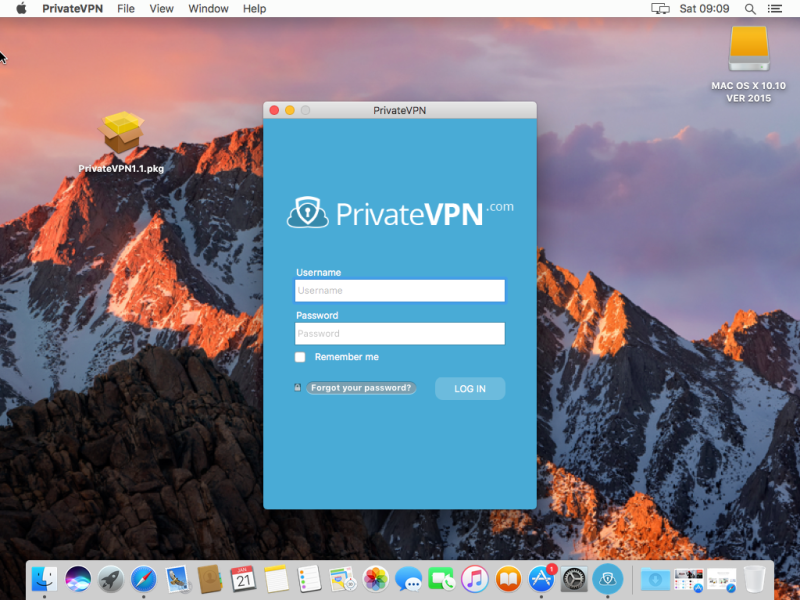
Step 11
Select server and then click on CONNECT.
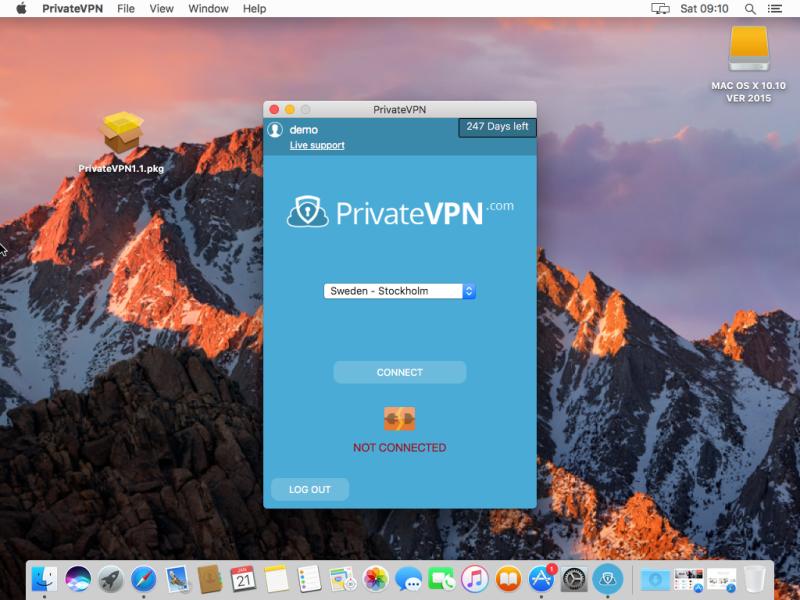
Step 12
Enjoy your private internet surf!