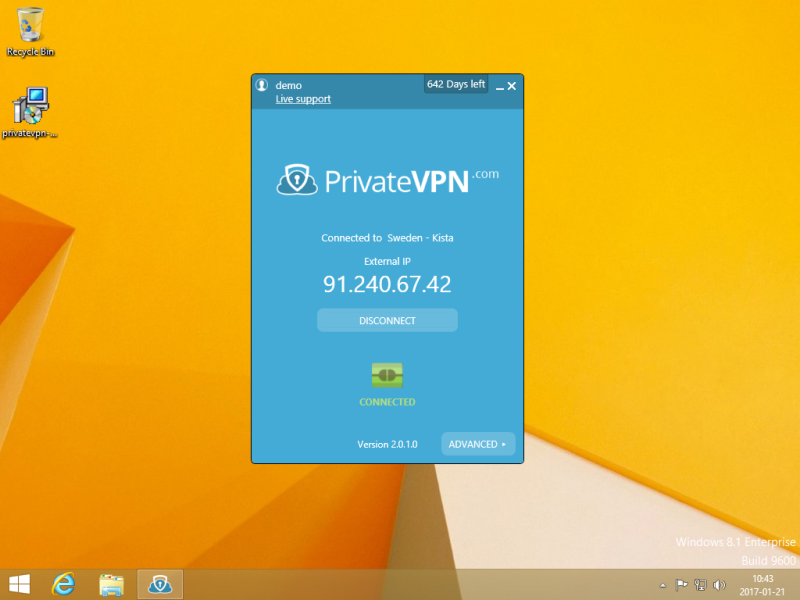Step 1
Download the and run the client from here https://privatevpn.com/client/privatevpn-win-new.exe
Step 2
Click on I Agree and then Install.
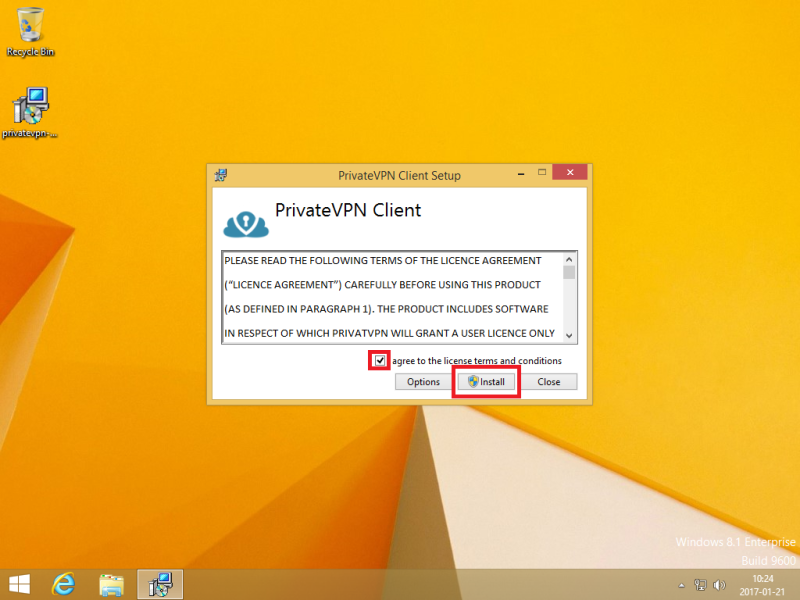
Step 3
If you have UAC enabled, click on Yes.
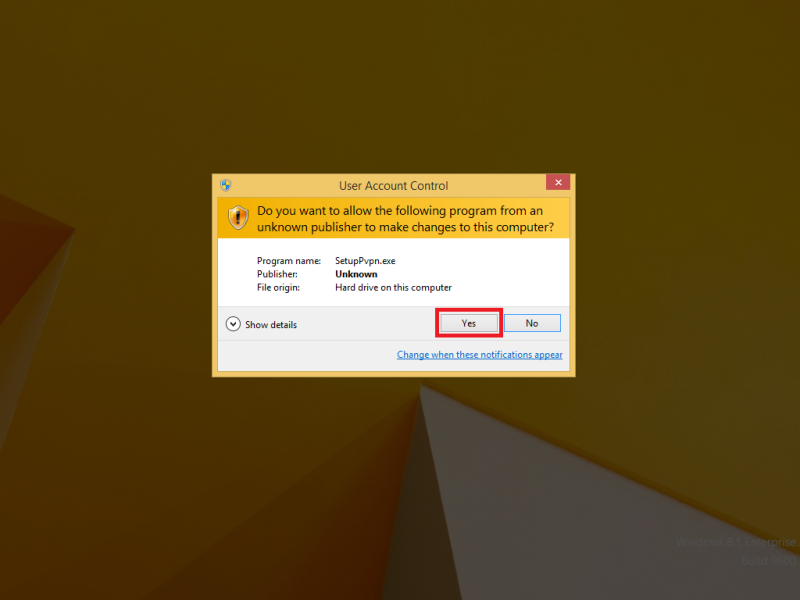
Step 4
During installation you may get a question about installing TAP adapter. Tick Always trust and then click on Install.
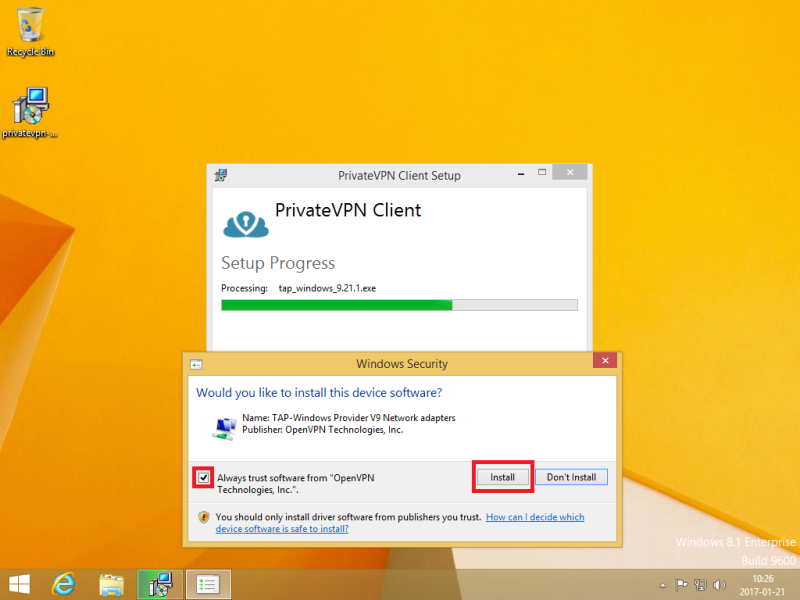
Step 5
Click on Windows start menu.
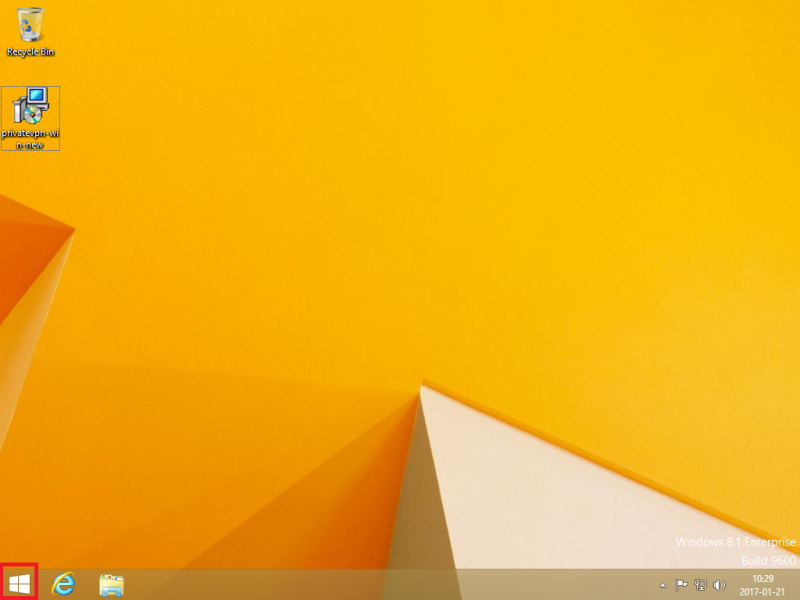
Step 6
Click on the arrow pointing down.
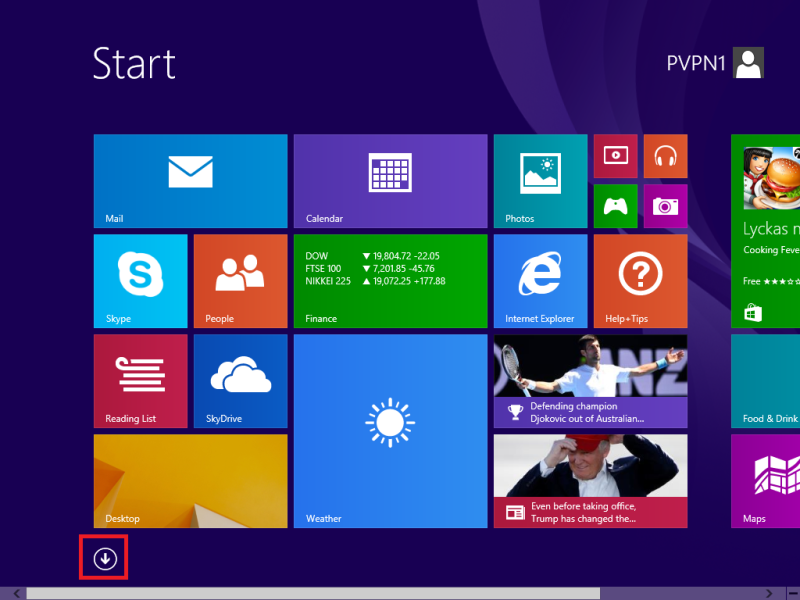
Step 7
Click on the new installed PrivateVPN application. If you can’t find it then you can search for it.
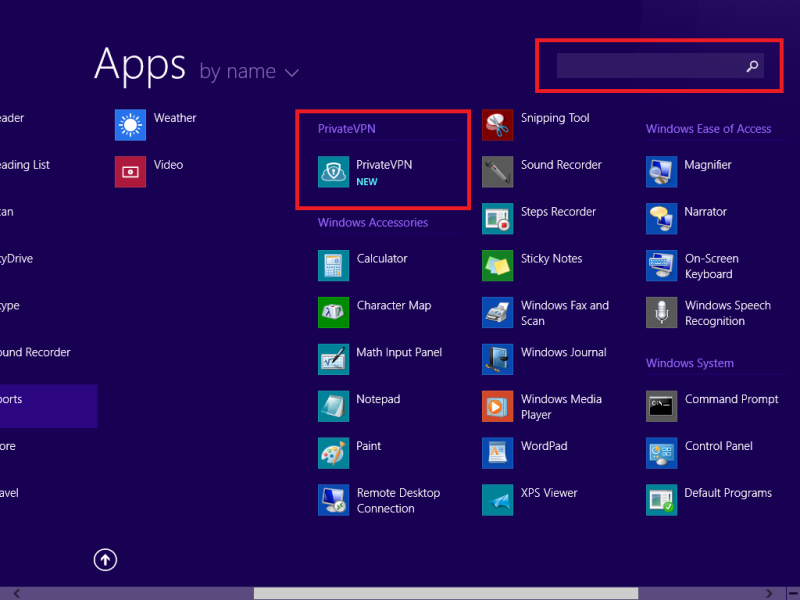
Step 8
Enter your User name and Password and then click on LOG IN.
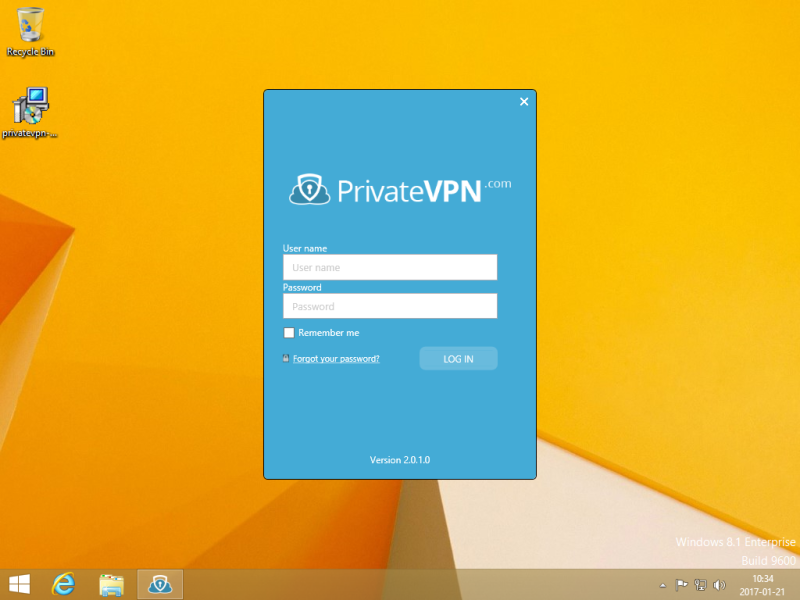
Step 9
Select your favorite VPN server and then click on Connect.
Enjoy your private internet surf!
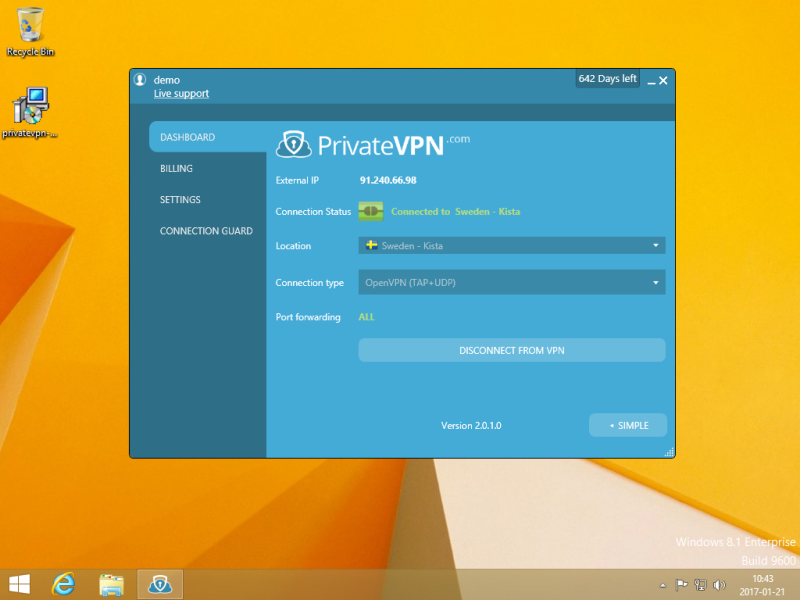
Simple Mode
Simple mode view.