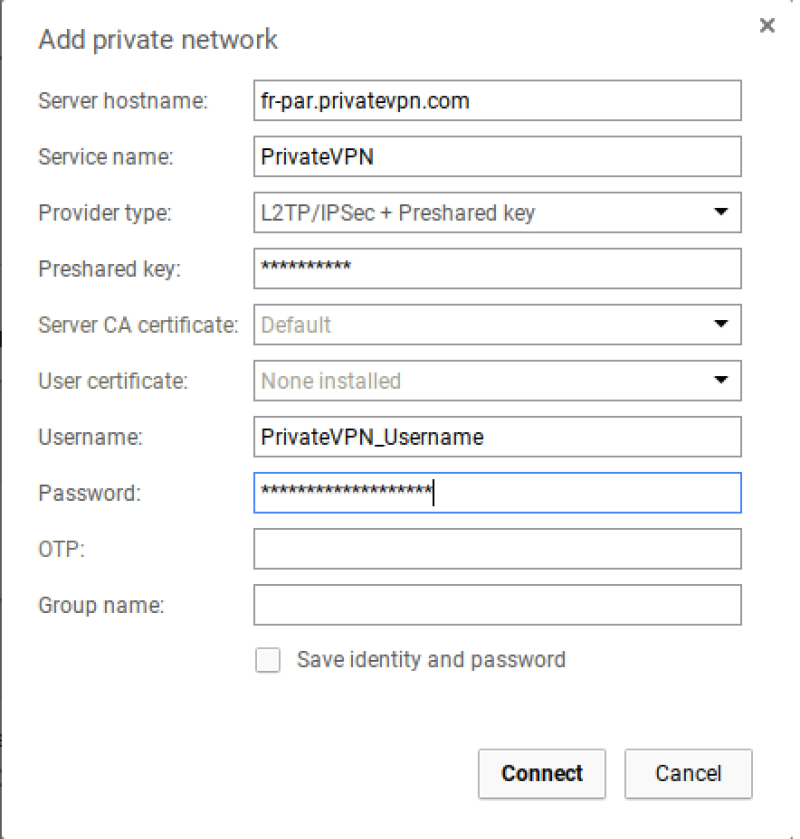Step 1
Go to [SETTINGS]
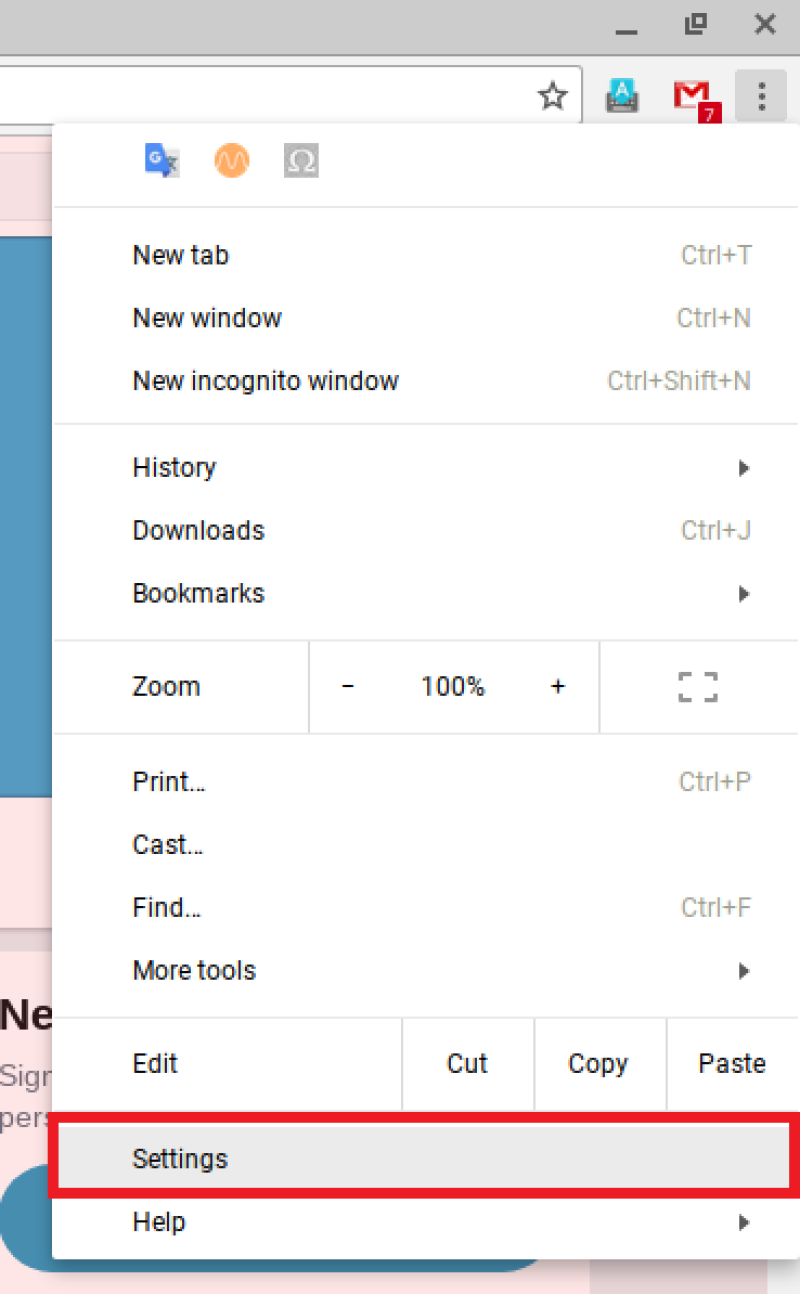
Step 2
Click on [Add connection] and then [Add OpenVPN/L2TP…]
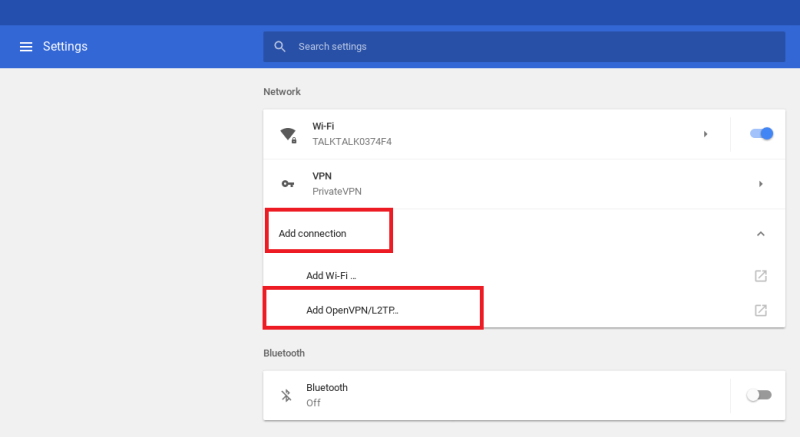
Step 3
Enter the following information.
Server hostname: You’ll find the server list here: Server list
Service name: PrivateVPN
Provider type: L2TP/IPSec + Preshared key
Preshared key: privatvpn
Username: Enter your user name for PrivateVPN
Password: Enter your password for PrivateVPN
Tick [Save identity and password]
Click on [Connect]