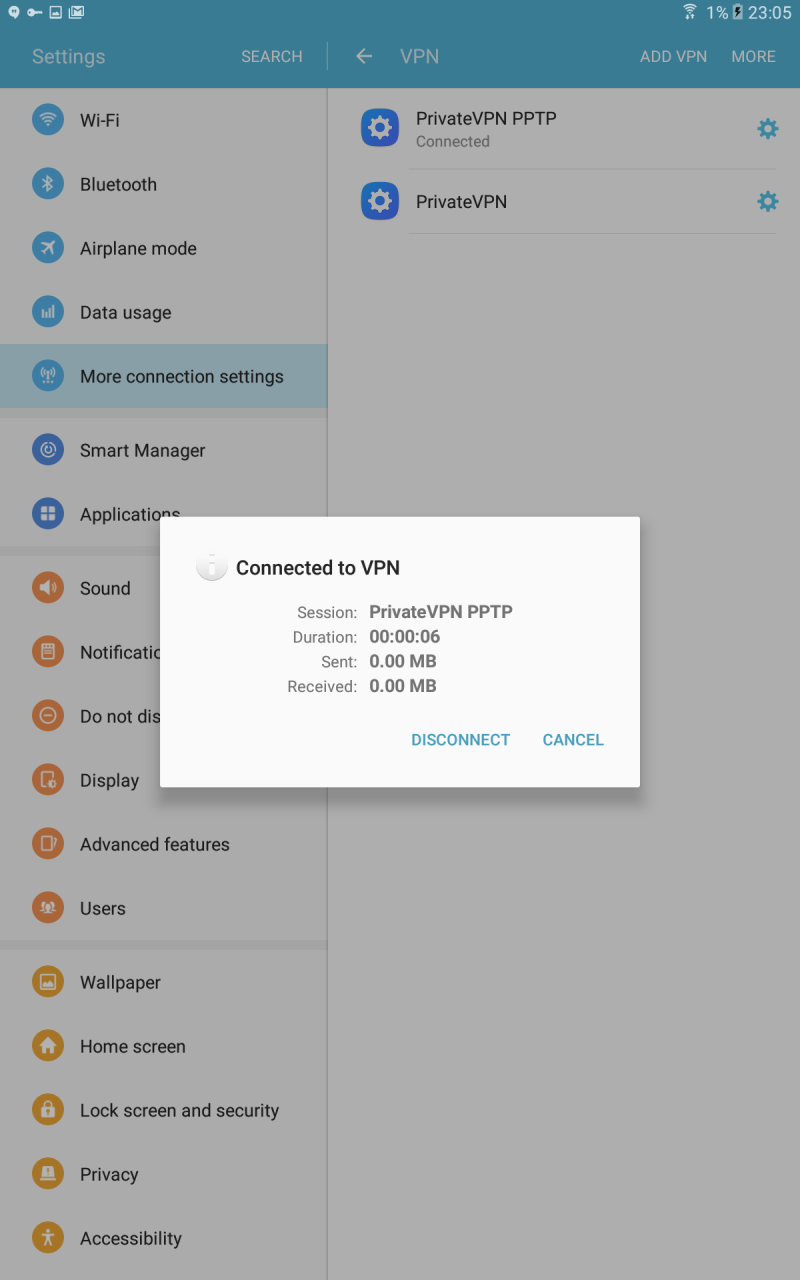Step 1
Open Apps.
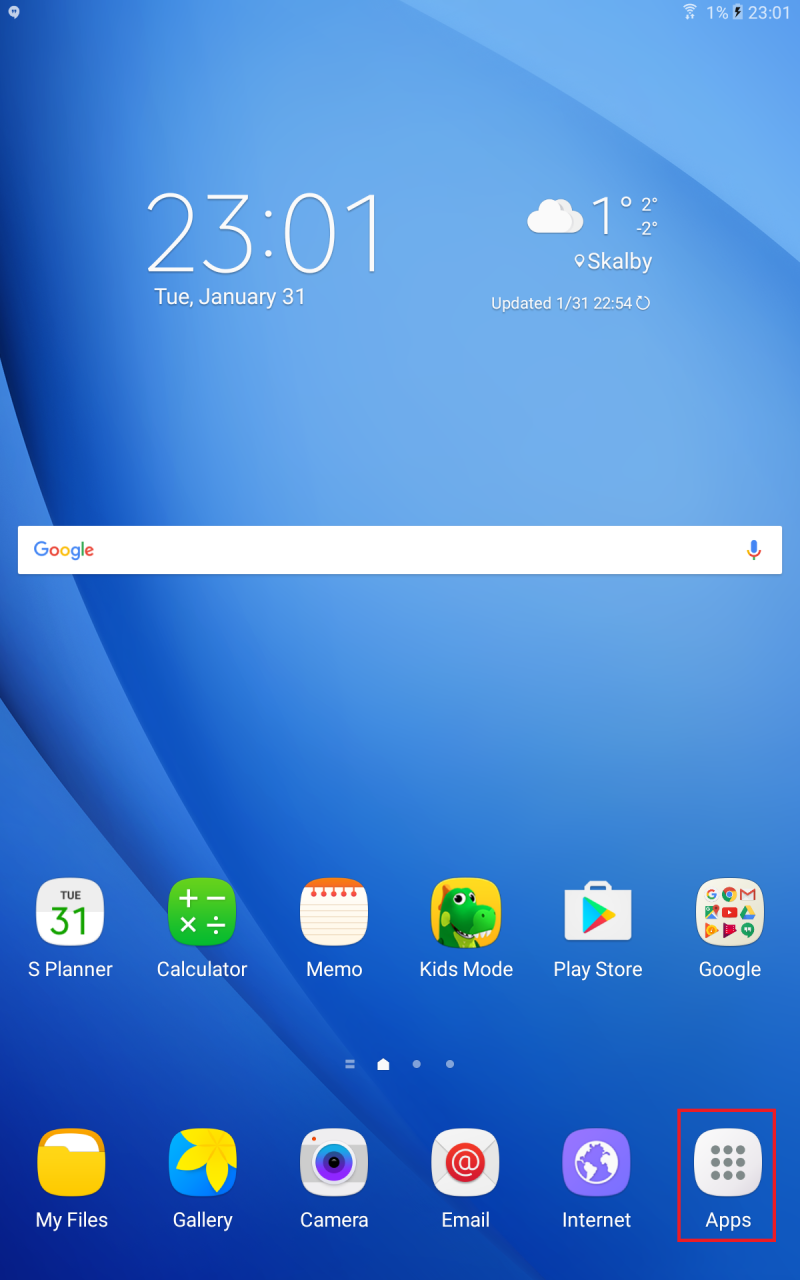
Step 2
Open Settings.
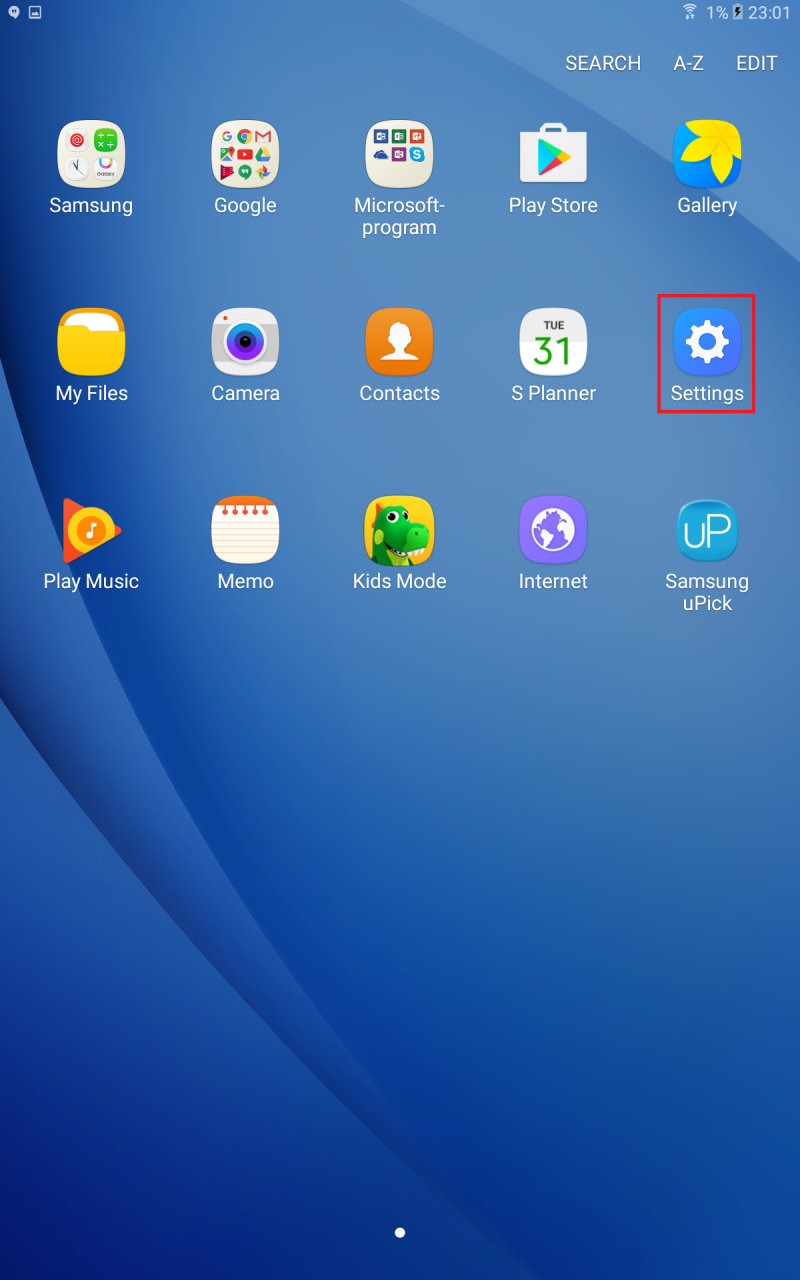
Step 3
Open More connection settings.

Step 4
Open VPN.
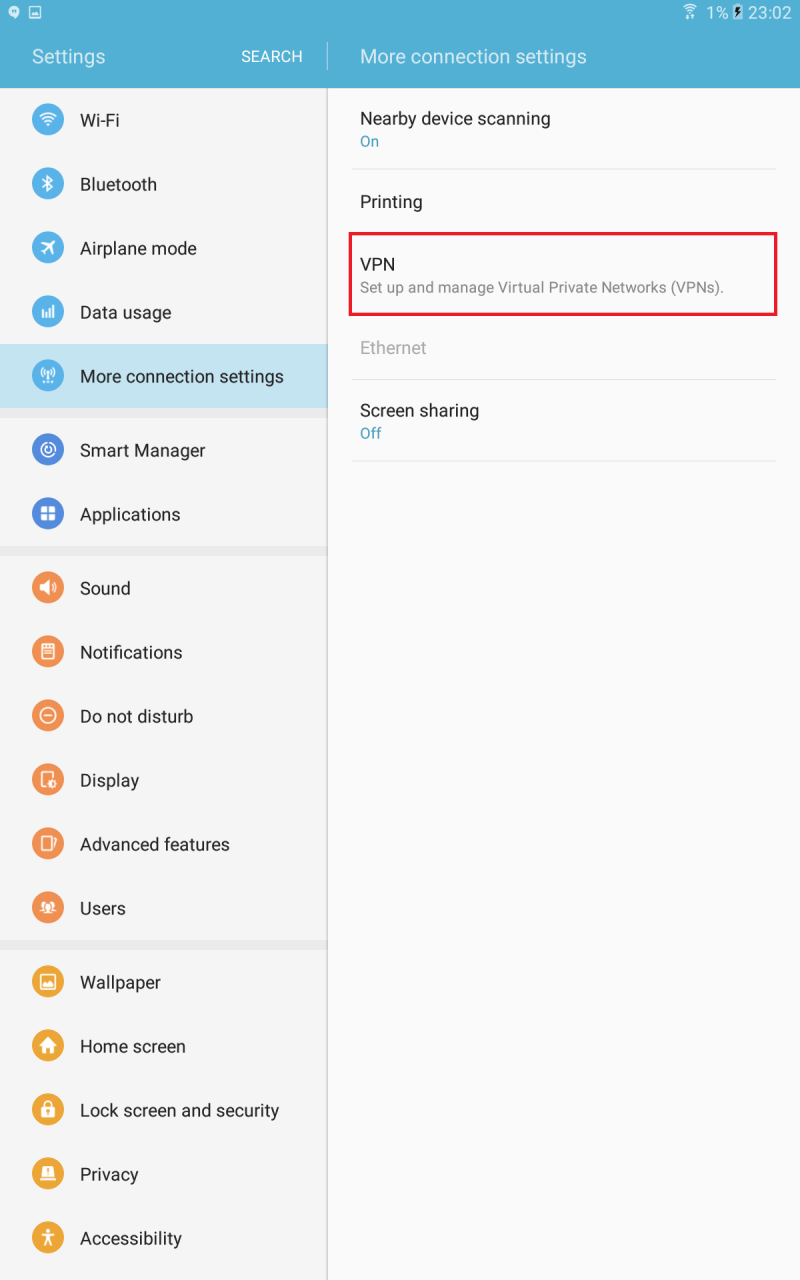
Step 5
Click on ADD VPN.
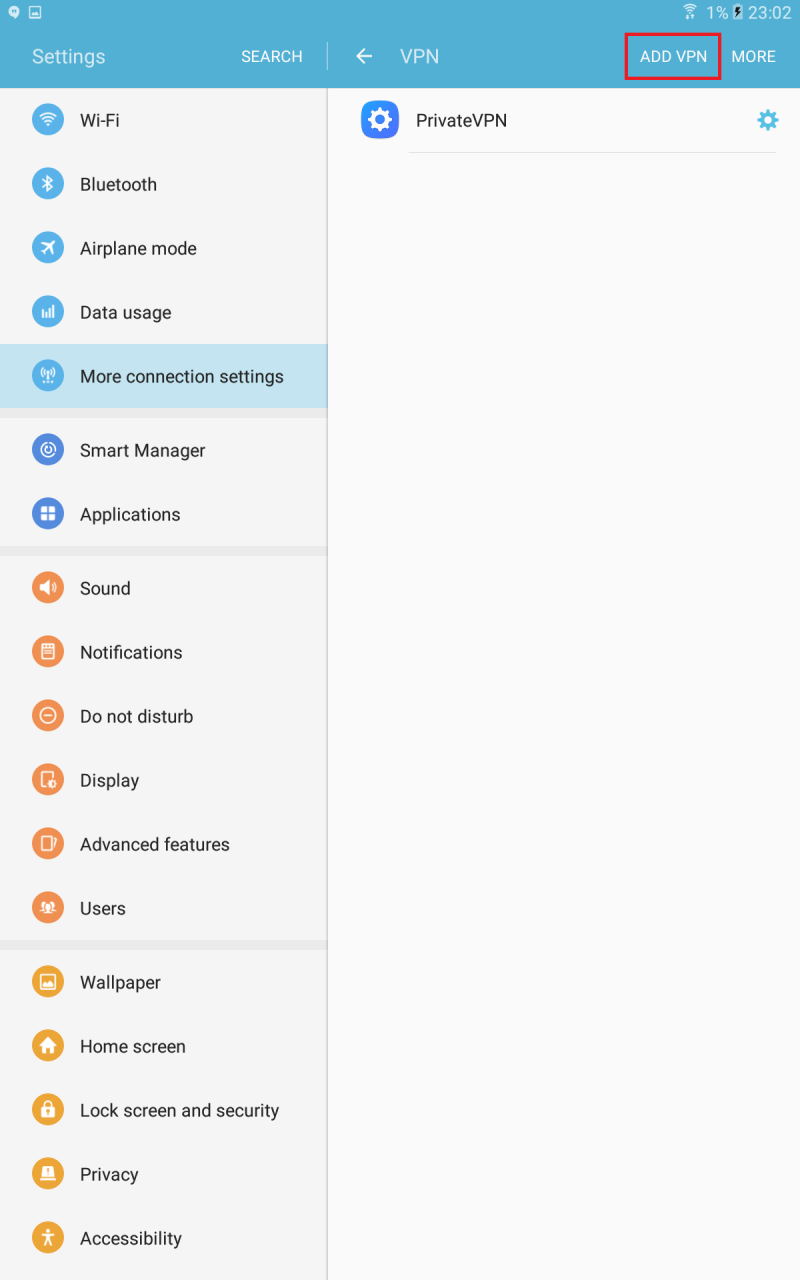
Step 6
Enter PrivateVPN PPTP as Name.
Select PPTP as Type.
On Server address, enter a server host name from this list: Server list
For example: se-kis.privatevpn.com
Tick PPP encryption (MPPE).
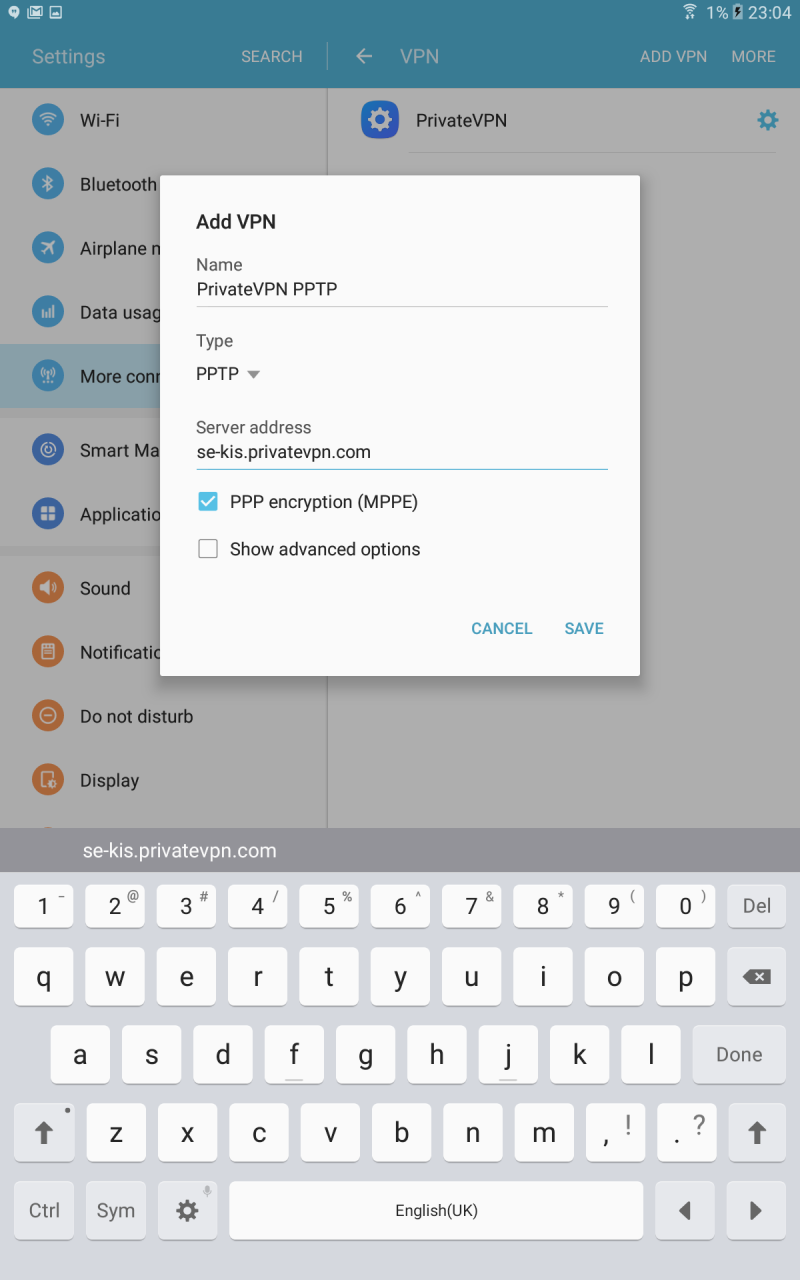
Step 7
Enter your username and password for PrivateVPN.
Click on CONNECT.
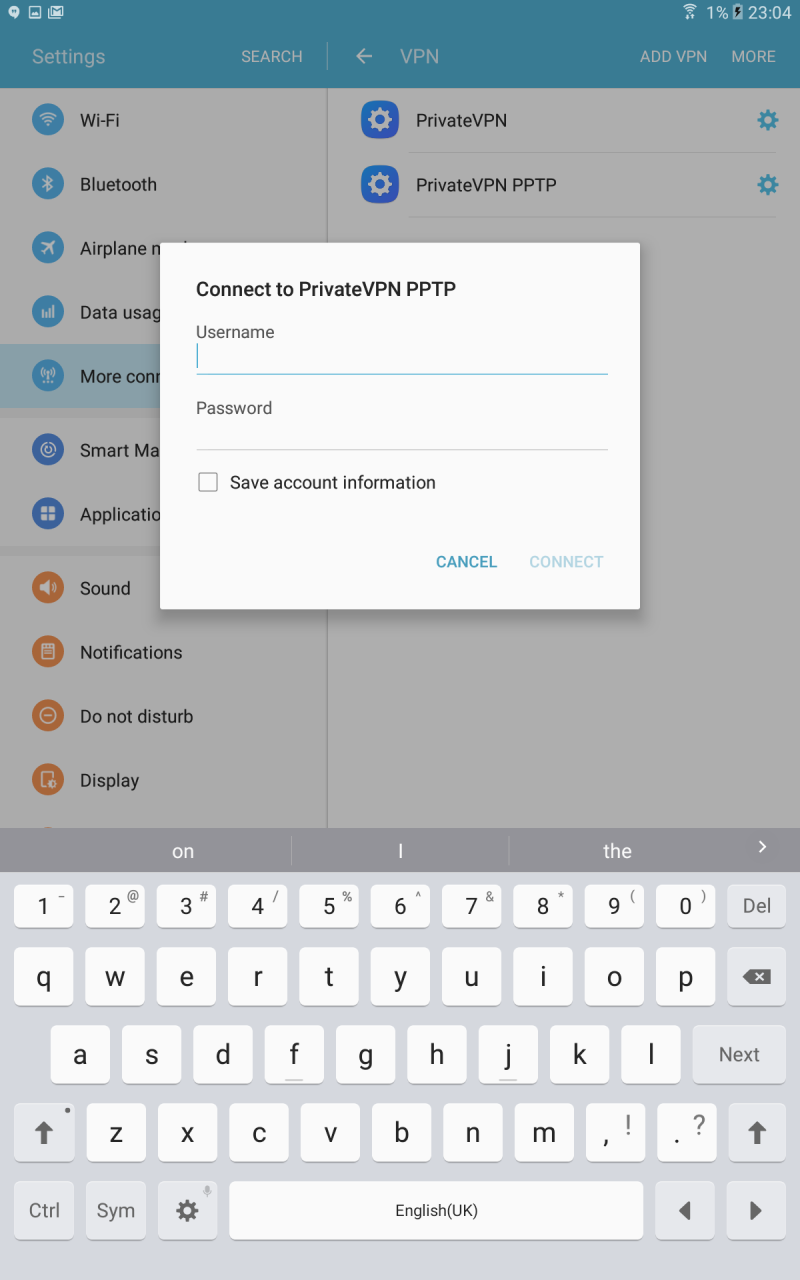
Step 8
Enjoy your private internet surf!